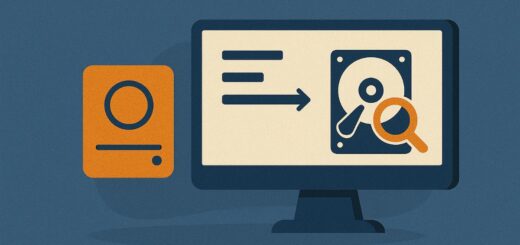How do I add drivers to MDT?

Applies to: Microsoft Deployment Toolkit (MDT) 8456 and later
Last updated: May 2025
Problem
You need to ensure that drivers—such as network, storage, video, or chipset—are available during or after OS deployment using MDT.
Solution
MDT allows you to import and manage drivers within the Deployment Share. You can organize them by model, OS version, or platform, and apply them dynamically during deployment.
Step-by-Step Guide
1. Gather Drivers
- Download the latest drivers from the hardware vendor’s website.
- Extract drivers from
.exeor.zipfiles, if needed. - You should have the raw
.inf,.sys, and.catfiles.
Avoid importing drivers directly from vendor installers—only raw driver files work.
2. Open Deployment Workbench
- Launch Deployment Workbench.
- Expand your Deployment Share > Out-of-Box Drivers.
3. Create Folder Structure (Recommended)
To keep things organized:
- Right-click Out-of-Box Drivers > New Folder.
- Name folders by:
- OS version (e.g.,
Windows 11 x64) - Manufacturer (e.g.,
Dell,HP) - Model (e.g.,
Latitude 5430) - Platform (
x64,x86)
- OS version (e.g.,
Click Next, then Finish.
4. Import Drivers
- Right-click the desired folder > Import Drivers.
- Browse to the folder where your extracted driver files are stored.
- Click Next, review the summary, then click Finish.
MDT will parse and import all valid driver packages.
Driver Application Options
MDT uses Selection Profiles and Driver Injection rules:
A. Inject All Drivers (Not Recommended)
- Injects every driver during deployment—can lead to bloat or conflicts.
B. Model-Based Driver Injection (Recommended)
- Create folders by model and use rules to inject drivers only if
MakeandModelmatch.
Example CustomSettings.ini:
Priority=Model, Default
[Latitude 5430]
DriverGroup001=Windows 11 x64\Dell\Latitude 5430
[Default]
DriverGroup001=Windows 11 x64\Generic
Optional: Create Selection Profiles
- Go to Advanced Configuration > Selection Profiles.
- Right-click > New Selection Profile.
- Name it (e.g.,
Dell Latitude 5430 Drivers). - Select only the folder containing the relevant drivers.
This helps fine-tune which drivers go into your boot image or Task Sequence.
Notes
- Always import drivers into MDT before updating your boot images if they’re needed in PE.
- Use tools like
wmic computersystem get modelorGet-WmiObject Win32_ComputerSystemto determine exact model names. - Avoid duplicate drivers and regularly clean out outdated ones.