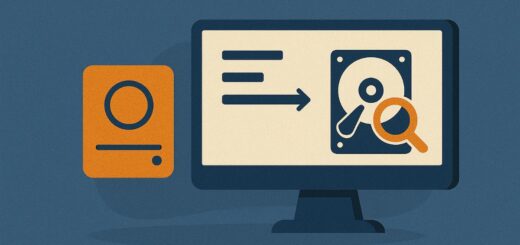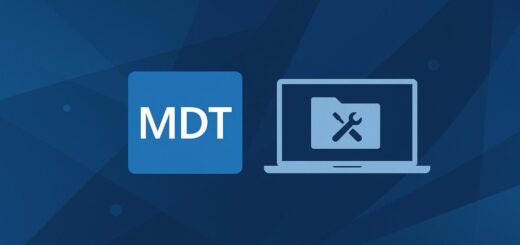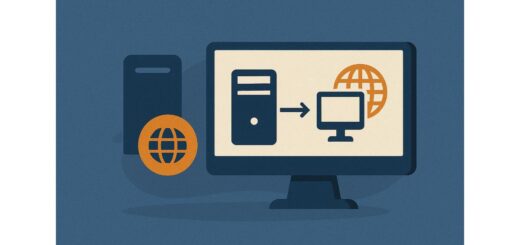How do I troubleshoot MDT deployment errors?

Applies to: Microsoft Deployment Toolkit (MDT) 8456 and later
Last updated: May 2025
Problem
A deployment fails or behaves unexpectedly, and you need to identify the root cause to fix it.
Solution
MDT logs detailed diagnostic information throughout the deployment process. Troubleshooting involves reviewing those logs, understanding where the failure occurred, and narrowing down the issue based on deployment phase, Task Sequence steps, or external dependencies.
Step-by-Step Troubleshooting Guide
1. Identify Where the Error Occurred
Common failure points include:
| Stage | Typical Causes |
|---|---|
| Boot (WinPE) | Missing NIC drivers, share access issues |
| Gather phase | Rule or variable errors |
| Format and Partition | Disk issues, UEFI/BIOS mismatch |
| OS Installation | Missing OS files, corrupt WIM |
| Application Install | Invalid install commands, missing files |
| Domain Join | Permissions, DNS, OU path errors |
| Final Summary | Generic or cumulative errors |
2. Access the Logs
Logs are stored in different locations depending on the phase of deployment:
| Location | Description |
|---|---|
X:\MININT\SMSOSD\OSDLOGS\ | During WinPE (pre-OS install) |
C:\MININT\SMSOSD\OSDLOGS\ | After OS install (before reboot) |
C:\Windows\Temp\DeploymentLogs\ | After deployment is complete |
C:\Windows\Panther\UnattendGC\setupact.log | Windows Setup-related events |
C:\Windows\Debug\NetSetup.log | Domain join-specific log |
The most important log is usually
BDD.log—a merged log that contains the full deployment sequence.
3. Use Trace32 or CMTrace
- These tools (from the Microsoft Deployment Toolkit or Configuration Manager) make it easier to read MDT logs.
- Open
BDD.logwith CMTrace to highlight warnings and errors.
4. Common Error Types
| Error Type | Typical Fix |
|---|---|
| “The network path was not found” | Check UNC path, network drivers, permissions |
| “Invalid credentials” | Verify UserID, Domain, and Password in bootstrap.ini |
| “No Task Sequence found” | Validate TaskSequenceID or CustomSettings logic |
| “Application failed to install” | Check silent install command; view ZTIApplication.log |
| “Unable to join domain” | Validate domain account, OU path, network connectivity |
5. Monitor Deployment Progress (Optional)
Enable Monitoring in MDT:
- In Deployment Workbench > Right-click Deployment Share > Properties > Monitoring tab
- Check “Enable monitoring for this deployment share”
- View live deployment status, errors, and warnings
Best Practices
- Always read from the bottom up in
BDD.logto find the last successful or failed action. - Use the Task Sequence ID and timestamps to correlate logs to the deployment you’re troubleshooting.
- Test in VMs or with snapshots to quickly retry failed scenarios.
Notes
- Logs in
C:\MININTare deleted at the end of deployment unless preserved. - Consider adding a post-deployment script to archive logs for long-term analysis.