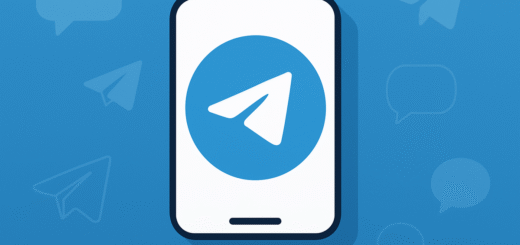How do I back up and export Telegram chats?
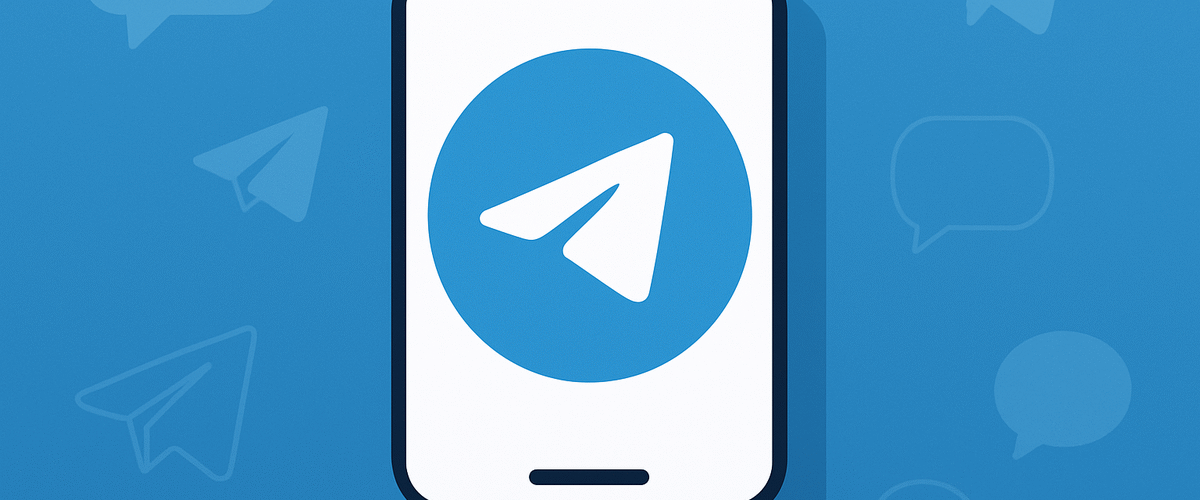
Applies to: Telegram Messenger (Android, iOS, Desktop)
Last updated: September 2025
Problem
Telegram is cloud-based, so chats are automatically synced across devices. However, if you want an offline copy of your conversations, or to migrate them elsewhere, you’ll need to back up or export chats.
Solution
While Telegram doesn’t provide a built-in chat backup like WhatsApp, you can use Telegram Desktop’s export tool or forward important chats to Saved Messages.
Step-by-step Instructions
Method 1: Export chats using Telegram Desktop
- Install and log in to Telegram Desktop.
- Go to Settings > Advanced > Export Telegram Data.
- Choose what to export:
- Personal Chats
- Group Chats/Channels
- Media Files (photos, videos, documents)
- Select format: HTML (readable in browser) or JSON (structured data).
- Click Export and wait for Telegram to prepare the files.
- View exports in the folder on your computer.
Method 2: Forward chats to “Saved Messages”
- Open a chat.
- Tap and hold a message > Forward.
- Choose Saved Messages.
- This keeps a cloud copy only visible to you.
Method 3: Manual media backup
- On your phone, open Settings > Data and Storage > Storage Usage.
- Save important media (photos/videos) manually to your gallery or cloud storage.
Optional Methods or Tools
- Use third-party export tools like ExportTelegramGroup (for large groups/channels).
- Automate saving media with cloud services (Google Drive, iCloud) using auto-download and sync folders.
Best Practices / Tips
- Regularly export critical chats if you need an offline archive.
- Use HTML format for easier readability later.
- Remember: Secret Chats cannot be exported (they are end-to-end encrypted and stored only on devices).
- Keep backup exports in secure storage — especially if they contain sensitive information.