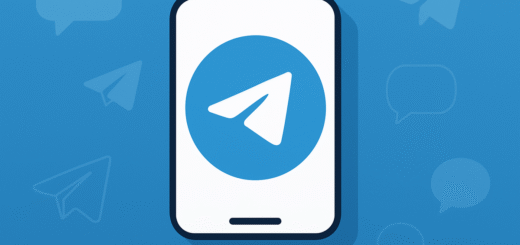How do I fix delayed Telegram message delivery?
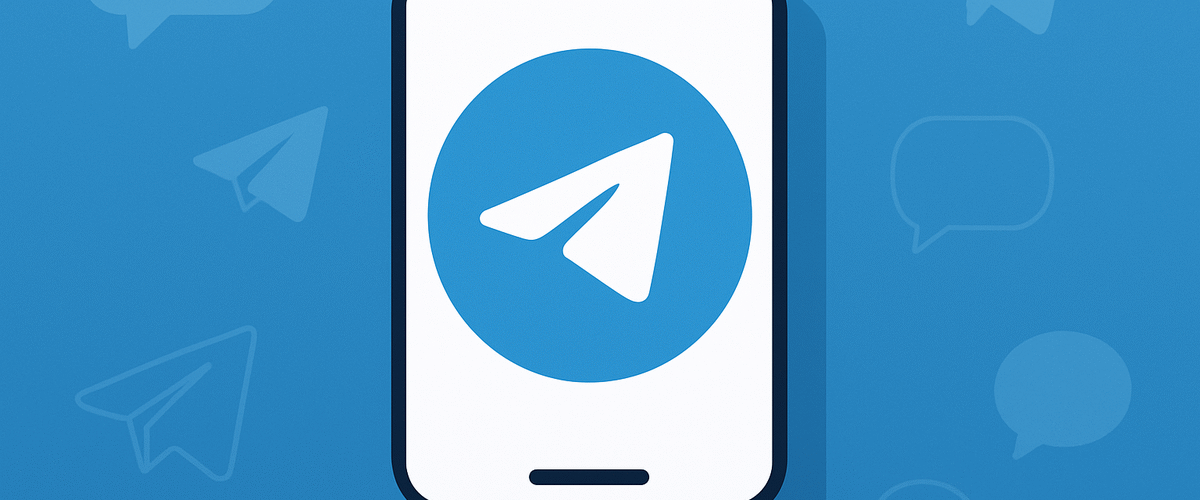
Applies to: Telegram Messenger (Android, iOS, Desktop, Web)
Last updated: September 2025
Problem
Telegram messages arrive late, only deliver when you open the app, or show significant delays. This often happens due to background restrictions, poor connectivity, or battery saver settings.
Solution
You can fix delayed delivery by adjusting network and background settings to allow Telegram to sync in real time.
Step-by-step Instructions
Step 1: Check your internet connection
- Test other apps (browser, email) to confirm connectivity.
- Switch between Wi-Fi and mobile data.
- Restart your router if on Wi-Fi.
Step 2: Disable battery saver restrictions
- Android:
- Settings > Battery > Battery Optimization.
- Select Telegram > Don’t optimize.
- iPhone:
- Settings > Battery > Disable Low Power Mode.
Step 3: Enable background app refresh
- Android:
- Settings > Apps > Telegram > Mobile Data & Wi-Fi > Allow background data.
- iPhone:
- Settings > Telegram > Background App Refresh > On.
Step 4: Check notification and sync permissions
- Android: Settings > Apps > Telegram > Notifications → Ensure enabled.
- iPhone: Settings > Notifications > Telegram → Allow Alerts.
Step 5: Update Telegram
- Update via Play Store, App Store, or Desktop app.
- Outdated versions may cause sync issues.
Optional Methods or Tools
- Disable VPN/Proxy settings that may slow down real-time delivery.
- Clear cache if app performance is lagging.
- Check Telegram’s Twitter or status page for global outages.
Best Practices / Tips
- Keep Telegram always running in the background for faster delivery.
- Restart your phone regularly to refresh background processes.
- Avoid third-party “task killer” apps — they can block Telegram notifications.
- Ensure your device has enough free storage and RAM for smooth performance.