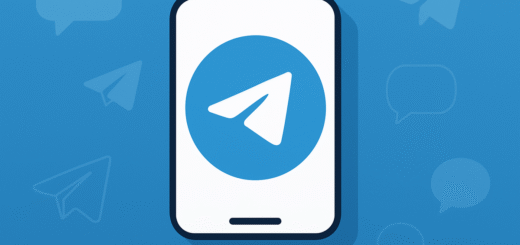Tips for managing Telegram storage and media
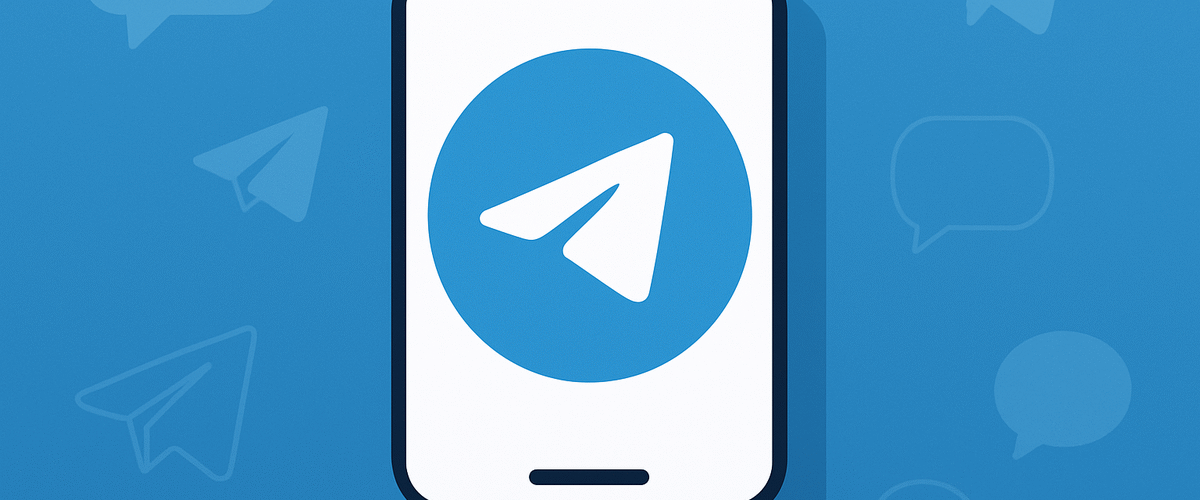
Applies to: Telegram Messenger (Android, iOS, Desktop)
Last updated: September 2025
Problem
Telegram allows unlimited cloud storage, but downloaded media and cache files can quickly fill up your device’s local storage. This may slow your phone, prevent new downloads, or trigger “storage almost full” warnings.
Solution
Telegram includes built-in tools to manage local storage, clear cache, and control media auto-downloads.
Step-by-step Instructions
Step 1: Review storage usage
- Open Telegram.
- Go to Settings > Data and Storage > Storage Usage.
- View how much space is used by photos, videos, documents, and cache.
Step 2: Clear cache files
- In Storage Usage, tap Clear Telegram Cache.
- Select categories (Photos, Videos, Documents, Stickers, etc.).
- Tap Clear Cache to free up space (files remain in the cloud and can be re-downloaded).
Step 3: Adjust media auto-downloads
- Go to Settings > Data and Storage > Automatic Media Download.
- Set limits for Mobile Data, Wi-Fi, and Roaming.
- Disable or restrict large files from downloading automatically.
Step 4: Limit storage retention (Auto-remove cache)
- In Storage Usage, find Keep Media.
- Choose how long downloaded files stay on your device: 3 days, 1 week, 1 month, or Forever.
Step 5: Manually delete unneeded files
- Use your device’s File Manager to delete Telegram media folders (they will remain available in the cloud).
Optional Methods or Tools
- Use cloud sync apps like Google Photos or iCloud to back up media before clearing cache.
- On Desktop, manage downloads in Settings > Advanced > Data and Storage.
Best Practices / Tips
- Regularly clear cache every few weeks to keep your phone running smoothly.
- Set shorter media retention times if you’re low on storage.
- Avoid saving unnecessary media from groups/channels by disabling auto-download.
- Remember: Clearing cache only removes local files — your messages and media remain in Telegram’s cloud.