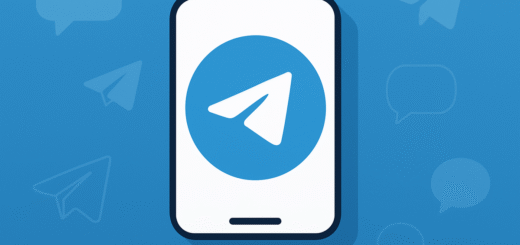How do I update Telegram to the latest version?
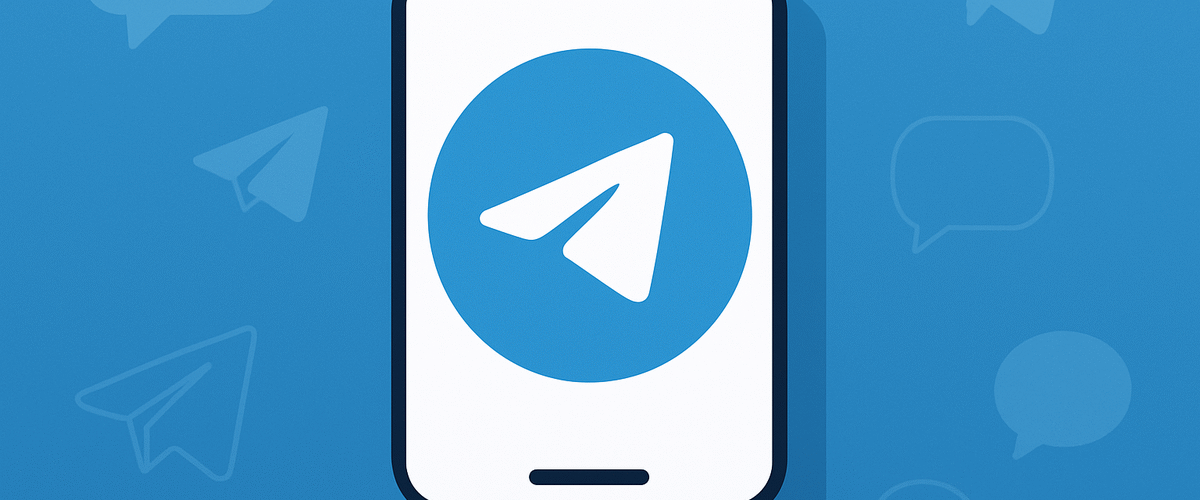
Applies to: Telegram Messenger (Android, iOS, Desktop)
Last updated: September 2025
Problem
If you’re using an outdated version of Telegram, you may face bugs, security risks, or miss out on new features like video calls, reactions, or media tools.
Solution
Telegram updates are distributed via official app stores or the Telegram website (for Desktop and Android APK). Keeping the app updated ensures smooth performance and access to the latest features.
Step-by-step Instructions
On Android (Google Play Store)
- Open the Google Play Store.
- Search for Telegram.
- Tap Update if available.
On iPhone (App Store)
- Open the App Store.
- Tap your profile icon (top-right).
- Scroll down to Available Updates.
- Find Telegram and tap Update.
On Telegram Desktop (Windows/Mac/Linux)
- If installed via Microsoft Store or Mac App Store, updates happen automatically.
- If installed from the Telegram website:
- Open Telegram Desktop.
- Go to Menu > Help > Check for Updates.
- Follow prompts to install the latest version.
On Android (APK version from Telegram.org)
- Visit https://telegram.org/android.
- Download the latest APK.
- Install it (enable “Install from unknown sources” if required).
Optional Methods or Tools
- Enable auto-updates:
- Android: Play Store > Profile > Settings > Auto-update apps.
- iPhone: Settings > App Store > App Updates (toggle ON).
- For Desktop, enable auto-update notifications inside Telegram.
Best Practices / Tips
- Always update from official sources (App Store, Play Store, Telegram.org).
- Avoid downloading Telegram from third-party websites — they may contain malware.
- Restart your phone after updating for smoother performance.
- Check Telegram’s official blog for feature highlights in each release.