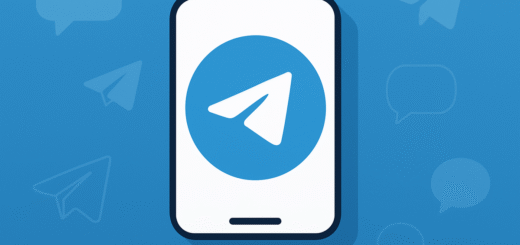Troubleshooting Telegram voice and video calls not working
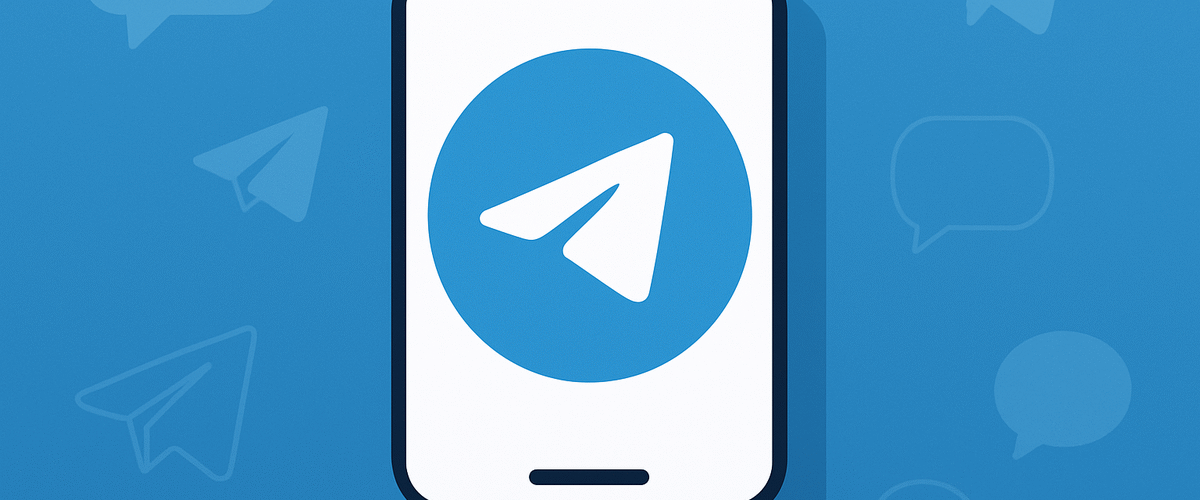
Applies to: Telegram Messenger (Android, iOS, Desktop with voice/video support)
Last updated: September 2025
Problem
Telegram calls don’t connect, drop frequently, or have poor quality (no sound, frozen video, or one-way audio). Sometimes the call button is missing altogether.
Solution
Most call issues are due to weak internet, restricted app permissions, or blocked VoIP traffic on your network. Fixing connectivity and settings usually resolves the issue.
Step-by-step Instructions
Step 1: Check your internet connection
- Test another app (e.g., YouTube, browser) to confirm network speed.
- Switch between Wi-Fi and mobile data.
- Restart your router if using Wi-Fi.
Step 2: Update Telegram
- Open the App Store or Google Play Store.
- Update to the latest version (new releases often fix call bugs).
Step 3: Check call permissions
- Android:
- Settings > Apps > Telegram > Permissions → Allow Microphone and Camera.
- iPhone:
- Settings > Telegram → Enable Microphone and Camera.
Step 4: Enable less data for calls (optional)
- Open Telegram.
- Go to Settings > Data and Storage > Use Less Data for Calls.
- Turn it ON if calls are poor on weak connections.
Step 5: Restart your device
- Clears temporary bugs affecting call features.
Step 6: For Telegram Desktop
- Ensure you’re using the latest desktop version (not all platforms support calls).
- Check microphone/camera access in your OS privacy settings.
Optional Methods or Tools
- If calls don’t work on Wi-Fi, try switching to mobile data (some ISPs block VoIP).
- Use a VPN if Telegram is restricted in your region.
- Restart or replace faulty headphones/microphones if audio is missing.
Best Practices / Tips
- For best quality, use Wi-Fi with strong signal instead of mobile data.
- Close heavy apps running in the background to save bandwidth.
- Use wired or Bluetooth headsets for clearer audio.
- Check Telegram’s blog for updates when new call features roll out.