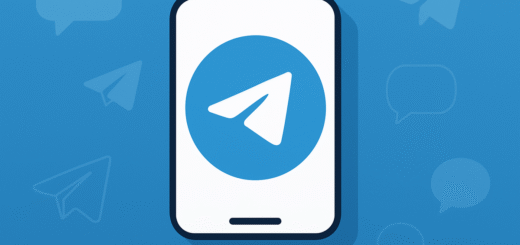Tips for using Telegram Web/Desktop effectively
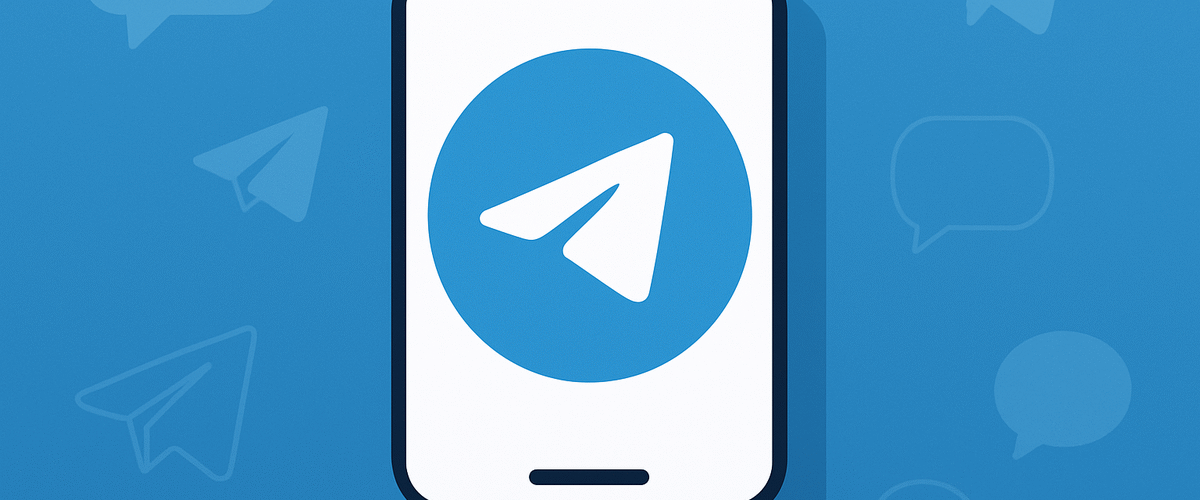
Applies to: Telegram Web (Browser), Telegram Desktop App (Windows, Mac, Linux)
Last updated: September 2025
Problem
Telegram Web/Desktop is convenient, but many users don’t know how to maximize its features, manage shortcuts, or troubleshoot common issues like disconnections.
Solution
Learn how to use Telegram Web/Desktop efficiently with built-in tools, shortcuts, and privacy practices.
Step-by-step Instructions
Step 1: Log in to Telegram Web/Desktop
- Open https://web.telegram.org in your browser, or install Telegram Desktop from https://desktop.telegram.org.
- Enter your phone number.
- Confirm with the SMS code or in-app code (from your mobile Telegram).
- Chats will sync automatically from the cloud.
Step 2: Use keyboard shortcuts (Desktop app)
- Windows/Linux:
Ctrl + N→ New chatCtrl + F→ SearchCtrl + W→ Close chatCtrl + Shift + M→ Mute chat
- Mac:
- Use
Commandinstead ofCtrl.
- Use
Step 3: Manage notifications
- Telegram Web: Allow browser notifications when prompted.
- Desktop App: Go to Settings > Notifications to enable sounds and alerts.
Step 4: Organize chats
- Pin important chats to the top.
- Create folders: Settings > Folders > Create New Folder.
- Separate Work, Family, Channels, etc.
Step 5: Secure your session
- Go to Settings > Devices to see all logged-in sessions.
- Log out of old or suspicious devices.
Optional Methods or Tools
- Use multiple accounts in Telegram Desktop: Settings > Add Account.
- Enable Dark Mode: Menu > Settings > Appearance > Dark.
- Use Telegram’s Portable Version (Windows) for a no-install option.
Best Practices / Tips
- Always log out from shared computers for privacy.
- For smoother performance, prefer the Desktop App over the Web version.
- Use cloud drafts — start typing a message on Desktop and finish it on mobile.
- Keep Desktop/Web updated to the latest version for new features.